Mouse Gestures
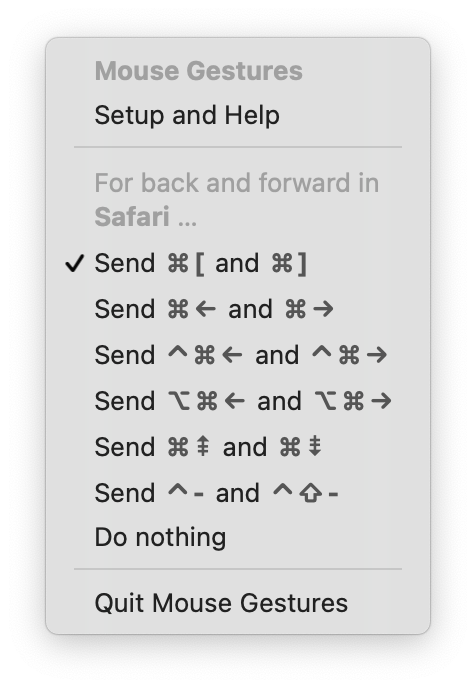
Mouse Gestures is a tiny macOS menu-bar app. It enables simple mouse gestures for navigation.
Mouse Gestures recognises two gestures. Hold the right mouse button and drag leftwards to navigate back. Hold the right mouse button and drag rightwards to navigate forward.
Mouse Gestures works out of the box in Safari, Chrome, Firefox and other web browsers, and in Finder, Preview, and many other apps.
Mouse Gestures works by sending a preset selection of keyboard shorcuts. You can configure whether gestures are enabled, and which shortcuts are sent, on a per-app basis.
Mouse Gestures is available on the Mac App Store.
Privacy policy
The only information Mouse Gestures stores is: which shortcuts to send to what apps. Mouse Gestures sends no data over the network.
Setup and help
How do I give Mouse Gestures accessibility permissions?
Mouse Gestures needs accessibility permissions to work. To grant these permissions, follow these steps, which are illustrated in the video above:
- Open System Preferences
- Go to Security & Privacy (icon) → Privacy (tab at top) → Accessibility (section at left)
- If necessary, click the lock icon (bottom left) to make changes
- Click [+], and choose Mouse Gestures from /Applications/Utilities
Then re-open Mouse Gestures, from /Applications/Utilities.
How do I use Mouse Gestures?
In a supported application — such as a web browser, Finder, Preview or Xcode — navigate by right-dragging to the left or right, as shown in the video clip above. That is:
- To go back: hold down the right mouse button while moving the mouse cursor leftwards.
- To go forward: hold down the right mouse button while moving the mouse cursor rightwards.
Not working? Make sure that:
- Mouse Gestures is running and has been granted accessibility permissions
- You’re using a mouse and right-click is enabled
- If you use a non-English-language keyboard layout, you’ve looked at the guidance below.
How do I get Mouse Gestures to run automatically?
To have Mouse Gestures run every time you log in, follow these steps, which are illustrated in the video above:
- Open System Preferences
- Go to Users & Groups (icon) → Current User (your user name, at left) → Login Items (tab at top)
- Click [+], and choose Mouse Gestures from /Applications/Utilities
How do I enable right-click on an Apple mouse?
To enable right-clicking, which is required for Mouse Gestures to function, follow these steps, which are illustrated in the video above:
- Open System Preferences
- Go to Mouse (icon) → Point & Click (tab at top)
- Make sure the ‘Secondary click’ box is checked
How do I configure Mouse Gestures for different applications?
Some applications — such as 3D modelling applications — use right-drag for their own purposes. Disable Mouse Gestures for such an application by selecting ‘Do nothing’ from the Mouse Gestures status bar menu when the application is frontmost.
Some other applications use non-standard shortcuts for navigating forward and back. For example, Xcode uses ⌃⌘← and ⌃⌘→. Mouse Gestures has some of the most common shortcuts built in. Simply select the right pair from the Mouse Gestures status bar menu when the relevant application is frontmost.
How do I use Mouse Gestures with a non-English-language keyboard layout?
Unfortunately, many keyboard shortcuts are designed exclusively for English-language keyboard layouts: US, UK, Australia etc.
These include the standard system-wide back and forward shortcuts that Mouse Gestures defaults to sending — ⌘[ and ⌘] — since there are no dedicated [ and ] keys in many keyboard layouts. In its status bar menu, Mouse Gestures will display a warning symbol if a shortcut pair has this problem.
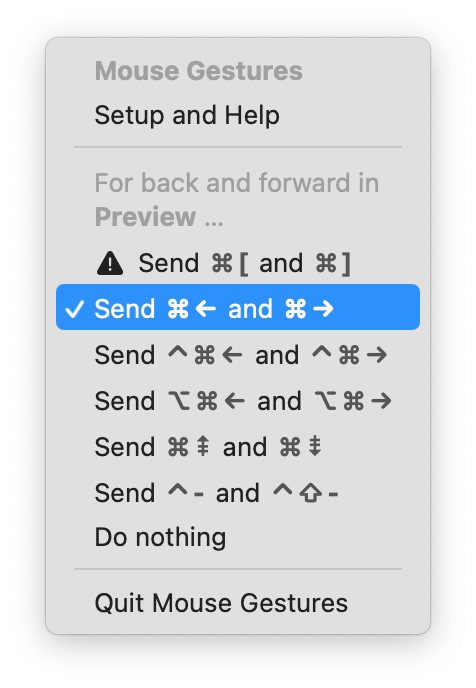
To fix this problem, set Mouse Gestures to send an alternative shortcut, such as ⌘← and ⌘→, for each affected application. Then redefine those as the shortcuts for the relevant menu bar items.
How can I redefine an application’s keyboard shortcuts for compatibility with Mouse Gestures?
Follow these steps, which are illustrated in the video above:
- Open System Preferences
- Go to Keyboard (icon) → Shortcuts (tab at top) → App Shortcuts (section at left)
- Click [+], and choose either ‘All applications’ or any single application
- Type in the relevant menu title (such as Back), and one of the shortcuts Mouse Gestures can send (such as ⌘←).
- Repeat for the other menu title and shortcut
- Ensure Mouse Gestures is set to send those new shortcuts for the relevant applications